How To Add Videos To Your Shopify Product Pages
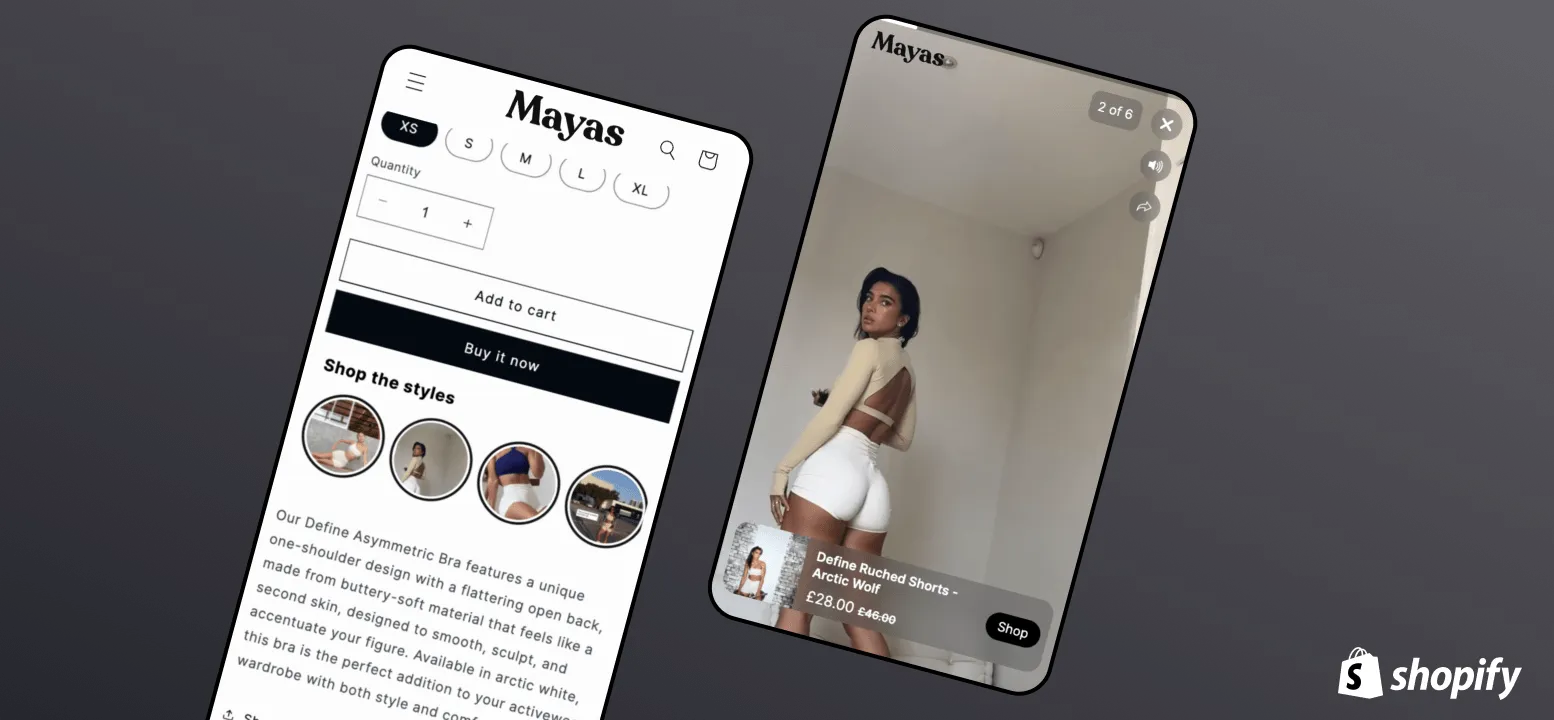
In the ever changing world of e-commerce and content, capturing your audience's attention and keeping them engaged is crucial. As time goes on an video grows on other platforms, the more we see the biggest brands in the world incorporating video into their product pages and across their site. But it’s not as simple as just throwing a video into the page, there are plenty of things you need to watch out for to make sure you provide a great experience and get the most of out of video.
Page speed is one of the most important considerations when it comes to embedding video on your Shopify site. You can’t simply add a video to a page and be done with it. You need to consider optimally loading the video, and making sure if it’s using a third party player, that the script size isn’t too big.
The number one mistake we see people make when using video on their shopify site is just adding an MP4 into the page, or even multiple MP4s. When doing this, you can easily end up loading potentially even hundreds of megabytes of data on first load of the page, which can create an incredibly slow experience.
A common way that people get around this is by using a Shopify app like Clipara. Clipara helps you to add as much video to your page as you want, without slowing it down. You can even bring a full instagram/ tiktok style social experience into the page with shoppable video, and it won’t slow your pages down.
Below we’ll run through how to add videos to your product pages, the things you need to consider, and how using Clipara might help you solve some of these problems too.
Why Add Videos to Your Shopify Product Pages?
Before diving into exactly how you can add videos, lets quickly talk about why videos are so important in ecommerce
- Increased Engagement: Videos are more engaging than text or static images, keeping visitors on your site longer.
- Social Proof: Bringing in video UGC can be the perfect way to provide social proof and is more engaging than written reviews
- Show the product: Show don't tell - video is the best way to show exactly how your product looks and what it does
- Boosted Conversions: Customers want video and stats show customers are up to 80% more likely to purchase after seeing video
- Improved SEO: Videos can improve your site's SEO by increasing dwell time and providing additional content for search engines to index
1) Adding videos to the product gallery
You can add videos into your product media gallery in three different ways:
The quickest way if you just have a video file you want to use is to upload a video file straight to Shopify to be hosted by them.
To do that, select the product you want to add a video to and scroll to the media section. You can then click add to upload an MP4 or Mov video file to use in your product gallery. Drag the video around to change where it appears in your media gallery. It will typically be at the end of your gallery and this may vary by theme.
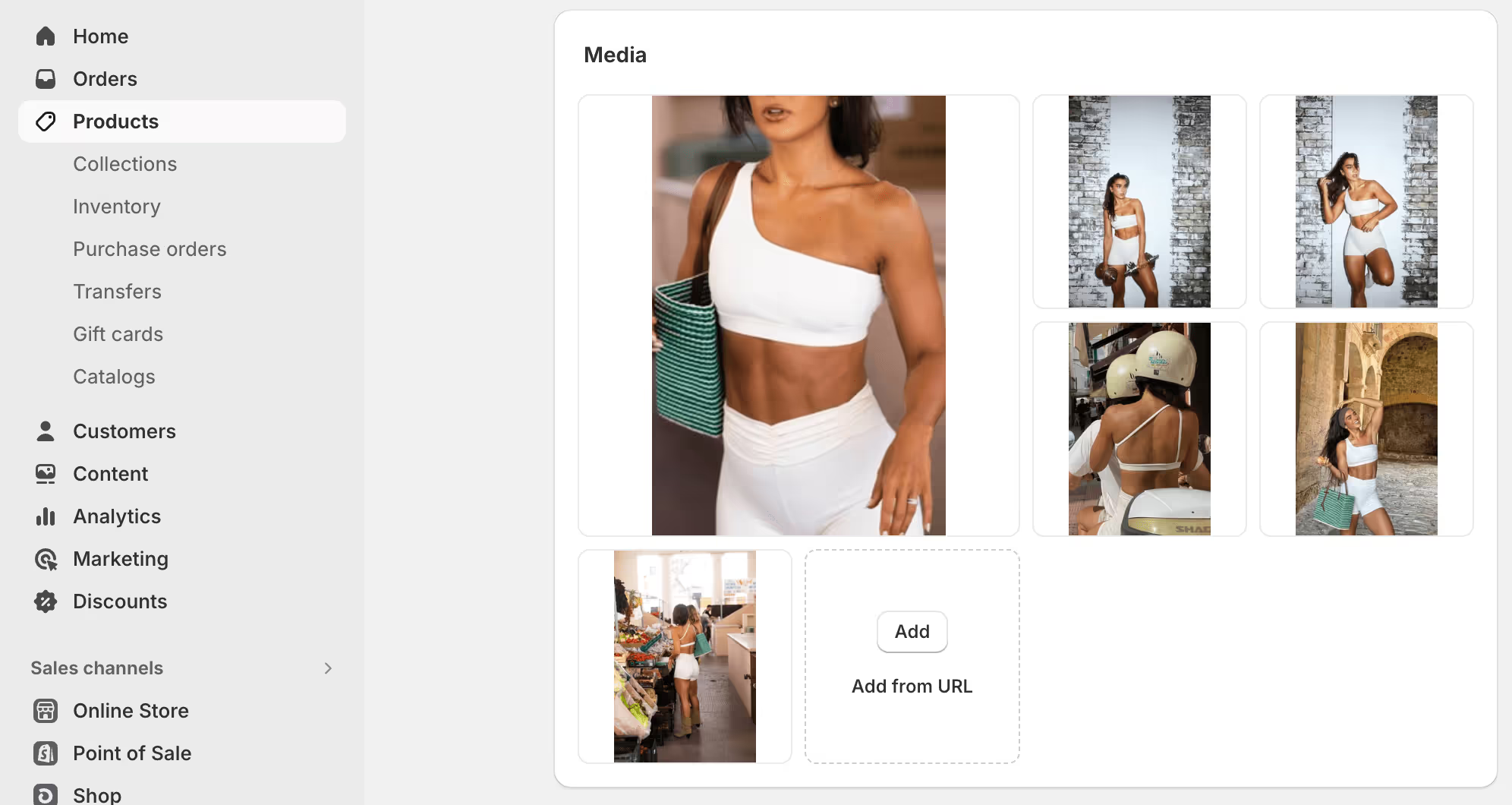
When you add videos as MP4s you need to make sure that your theme handles it well and it doesn't slow down your page, which can often happen. You also need to make sure that it is easy to discover in the carousel, and has the right controls and potentially autoplaying.
The only other two ways to add videos to the product gallery directly are if they are hosted by YouTube or Vimeo.
To add a YouTube video to the product media gallery, click add from URL and paste in the link from YouTube. You can get the YouTube link from the address bar on the YouTube page, or by clicking Share.
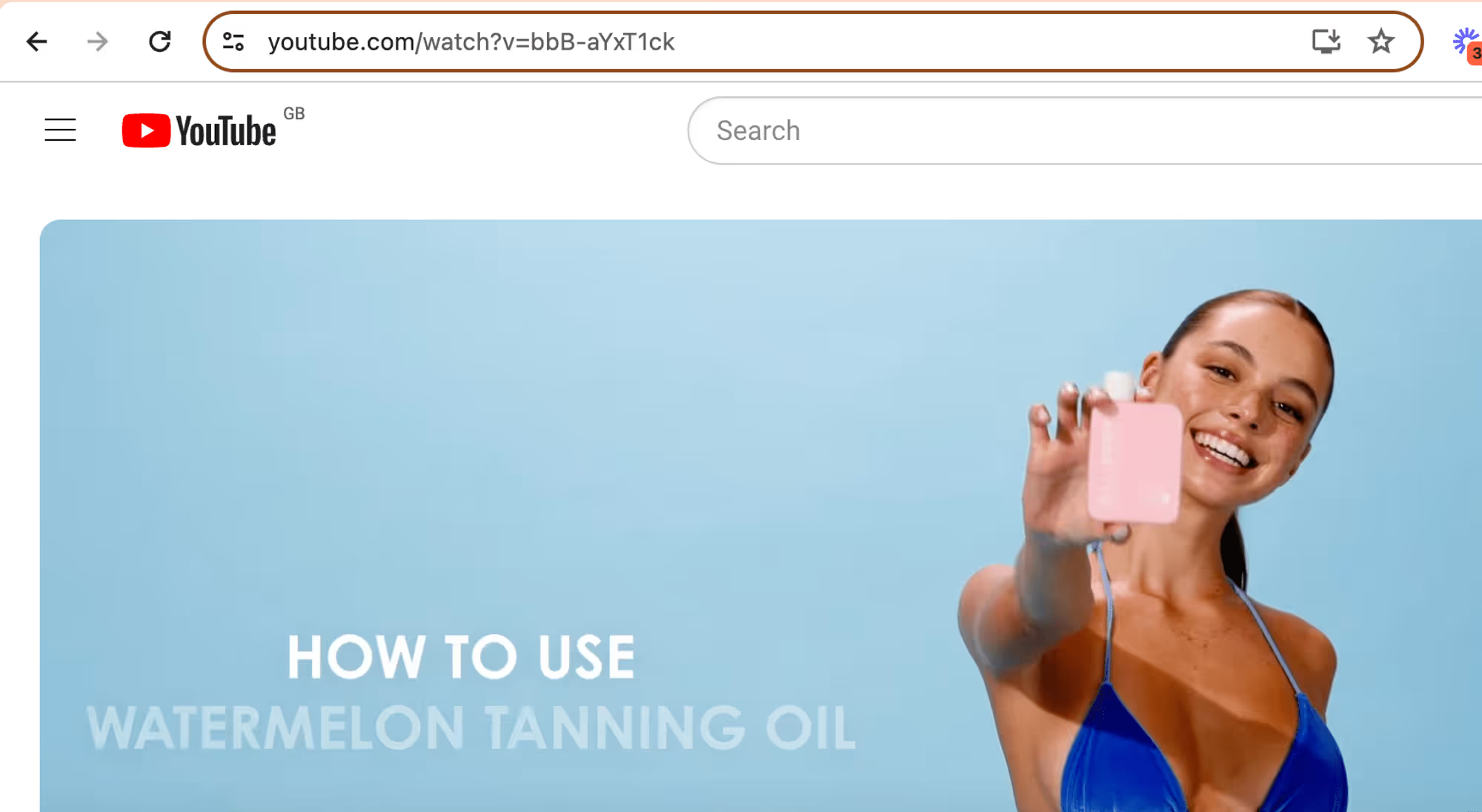
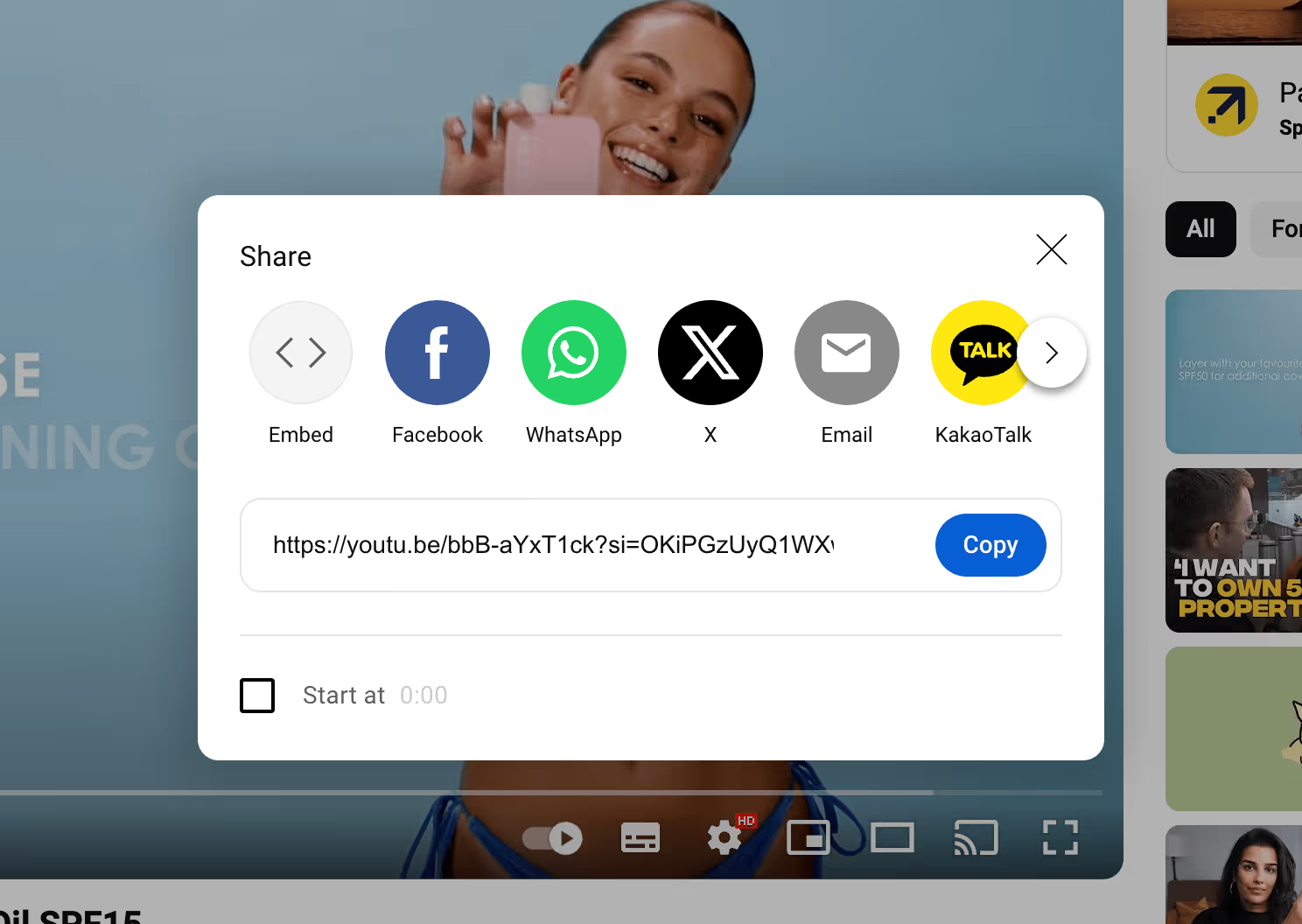
To add the link for a Vimeo video, head to your Vmeo account, click share and then copy the link. Make sure that the video is set to public.
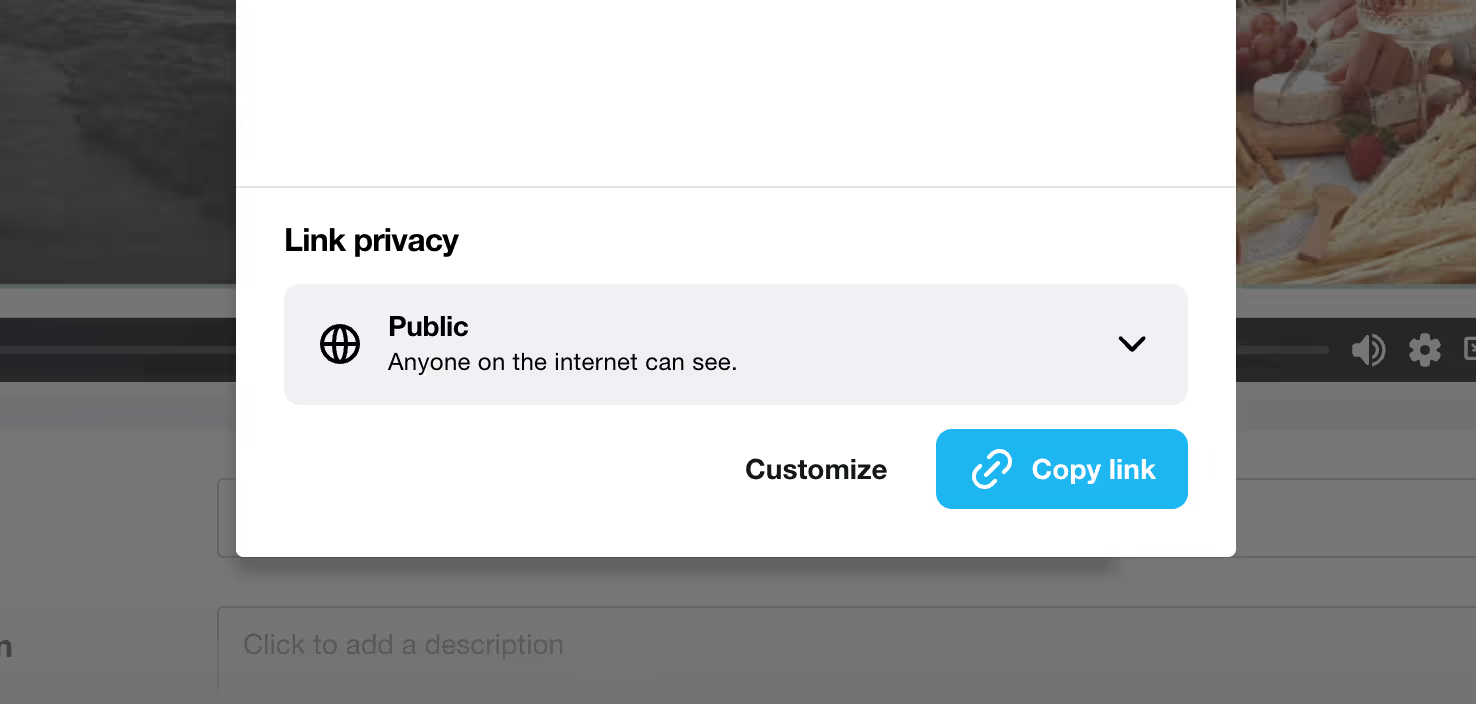
2. Adding Videos To The Product Description
Another way to add videos to your product is to add it to the product description. You can do this by clicking insert video on the product description. You will then be prompted to add the embed code for the video host you are using.
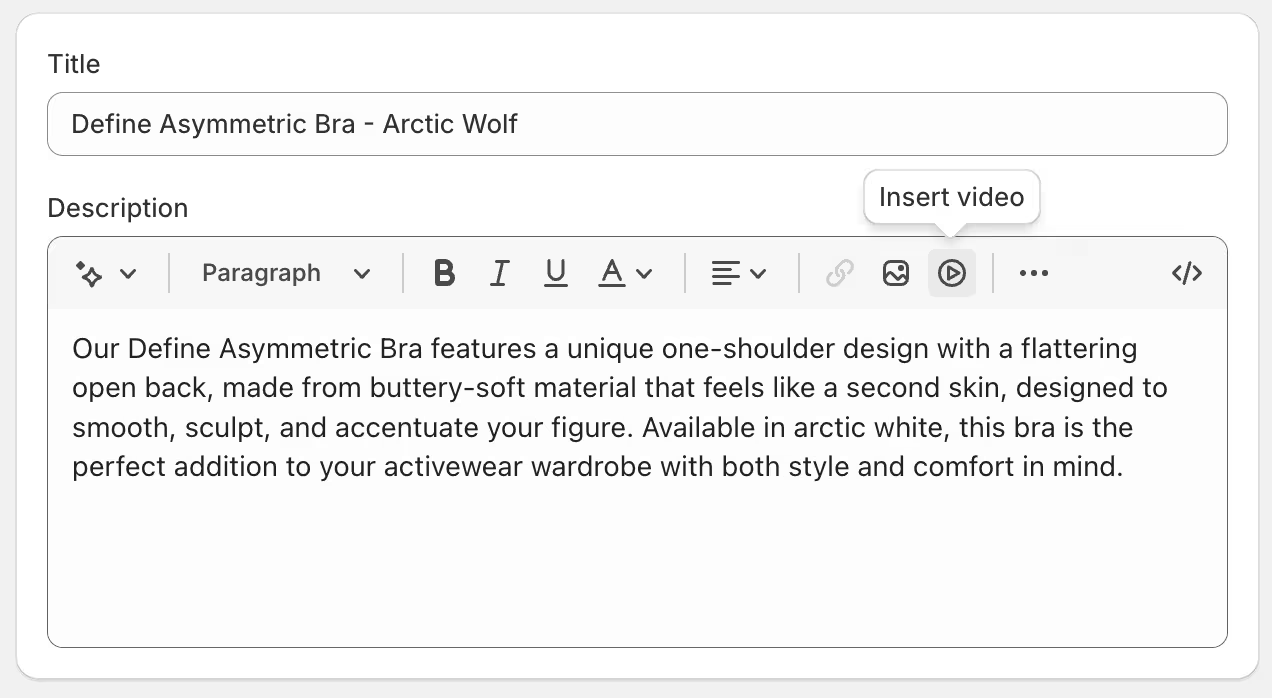
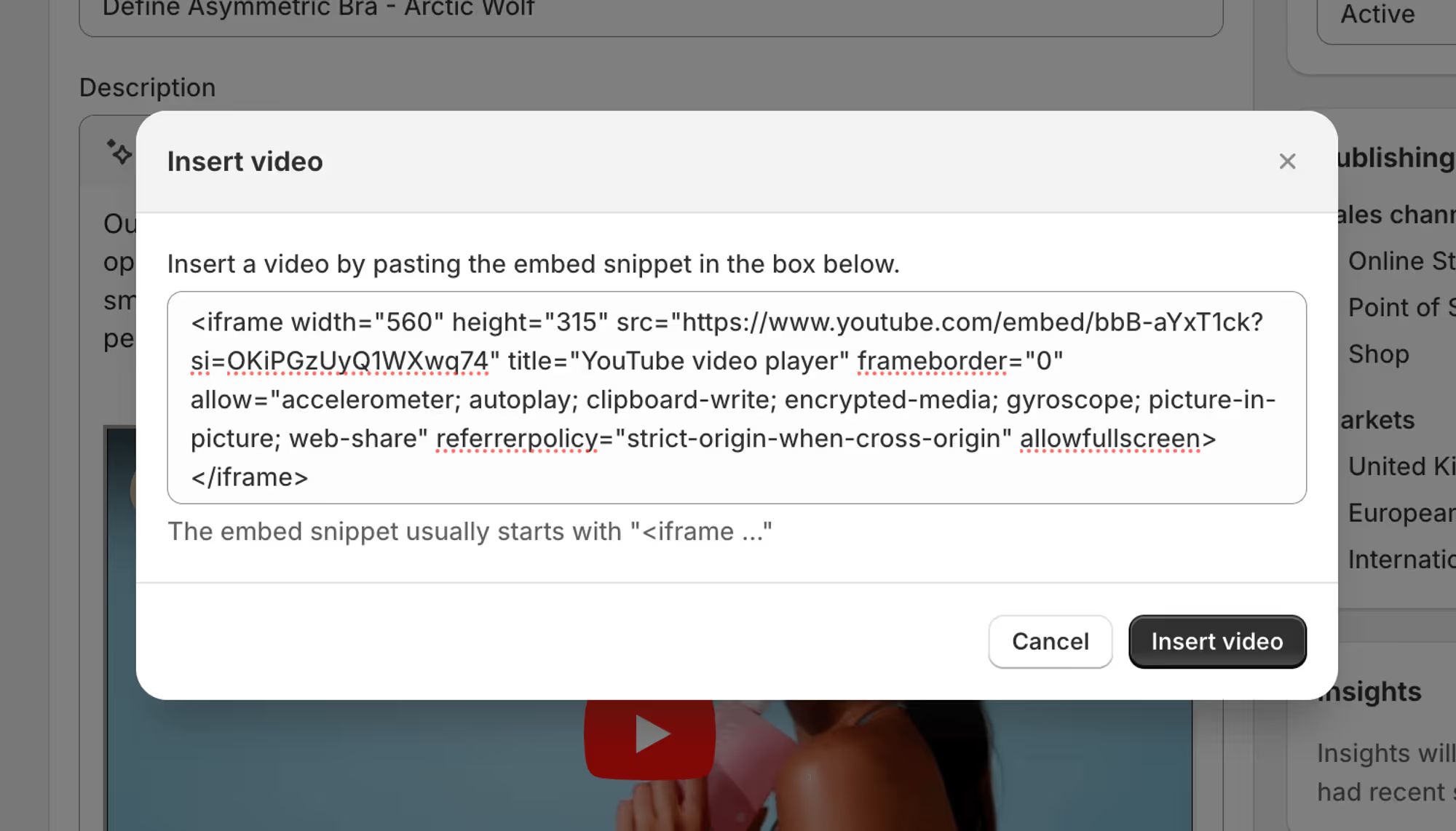
Create seamless video experiences without code with Clipara.
Start using Clipara for free and create video experiences that delight your customers.
Get started freeAlthough we have shown how to use YouTube videos as it is the best known video player, there are a number of problems with using YouTube as your video player and for that reason we don't really recommend it.
One of the big issues is that it can show suggested content that is completely unrelated to your brand, or even worse it might show content directly related to your competitors.
This can create a poor off-brand experience and can even take people off of your website. The example below shows the sort of experience YouTube can show.
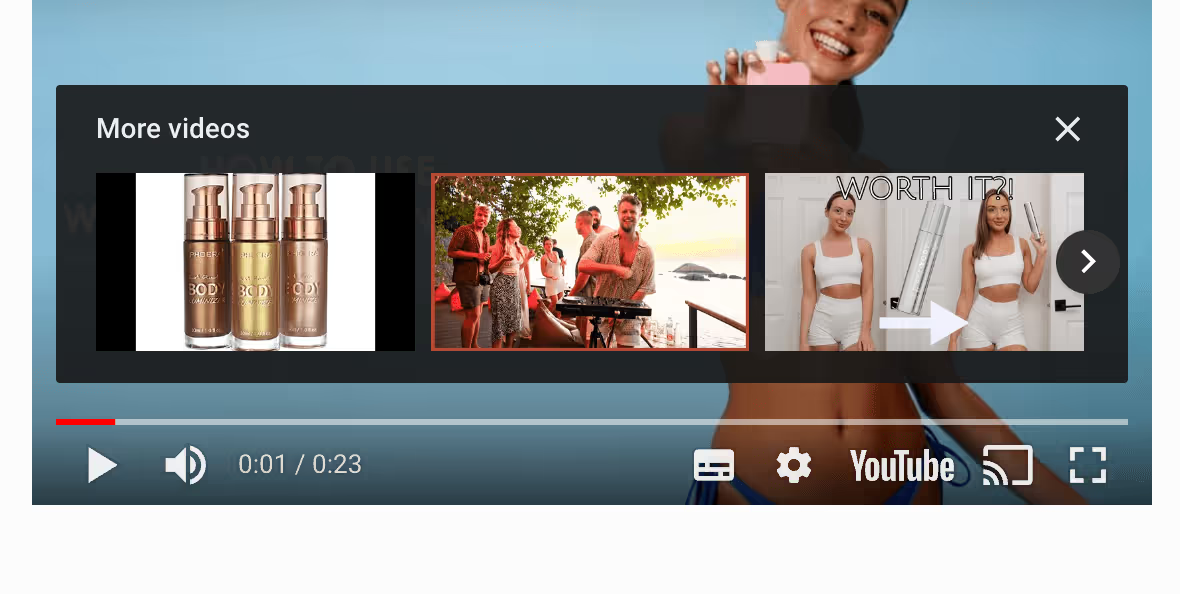
The YouTube player is also not designed for e-commerce. If you simply embed a YouTube video in your page, the script size is quite large (several hundred kb) meaning it can slow down your page.
A great way to add videos to your product pages is to use a Shopify app specifically designed for video e-commerce, like Clipara.
Brands choose to use Clipara for a number of reasons
- It’s specifically designed to not slow pages down at all
- You can add multiple videos to a page easily and at scale across product pages
- It’s specifically optimised for mobile experience, where 80%+ of online shopping takes place
- Incredibly easy to customise and implement a premium experience without code
- Great for social proof
- Uses shoppable video to increase conversion
How to create high converting product pages with Clipara video
Using videos via Clipara can be done in a few short steps that we'll run through in more detail below, but is essentially:
- Adding the app to your store
- Upload videos
- Design a widget
- Drag and drop in your theme editor
You can add multiple videos to the page, creating an engaging, social like experience with multiple layouts like carousels, grids, stories and more.
Let's run through the steps of how to do it with a few screenshots below:
Get the app from the Shopify app store here: https://apps.shopify.com/clipara
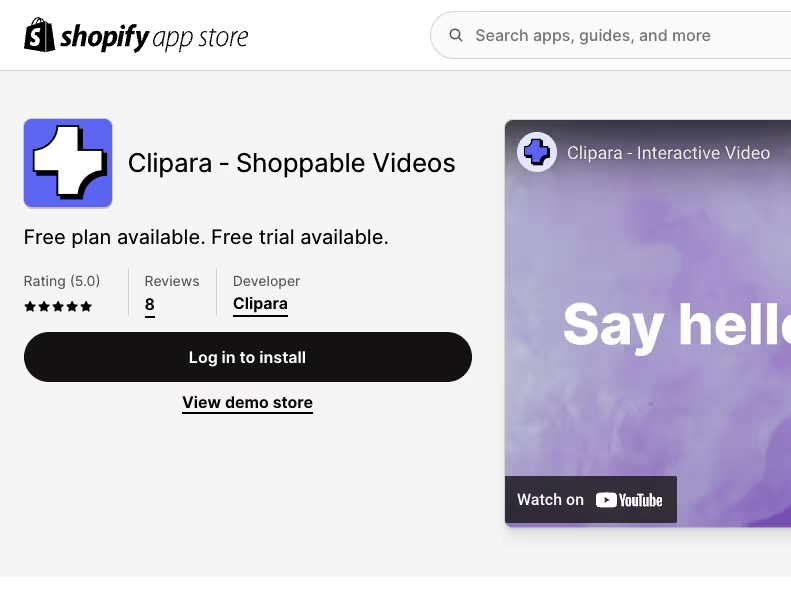
Create your clipara account and activate the app extension during setup and hit save.
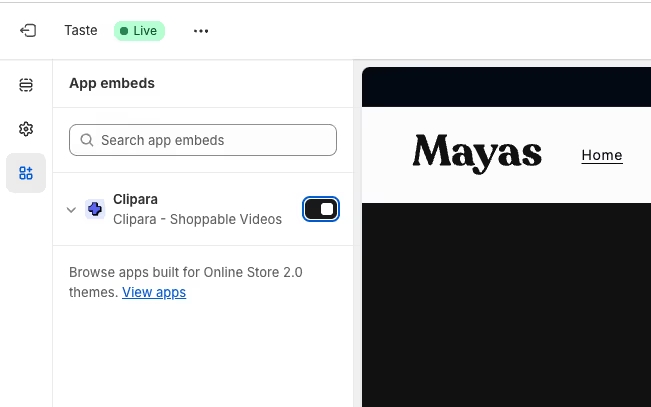
Upload content into your Clipara library. You can store hundreds of videos in your library and quickly fetch content via integrations with Instagram, TikTok and YouTube.
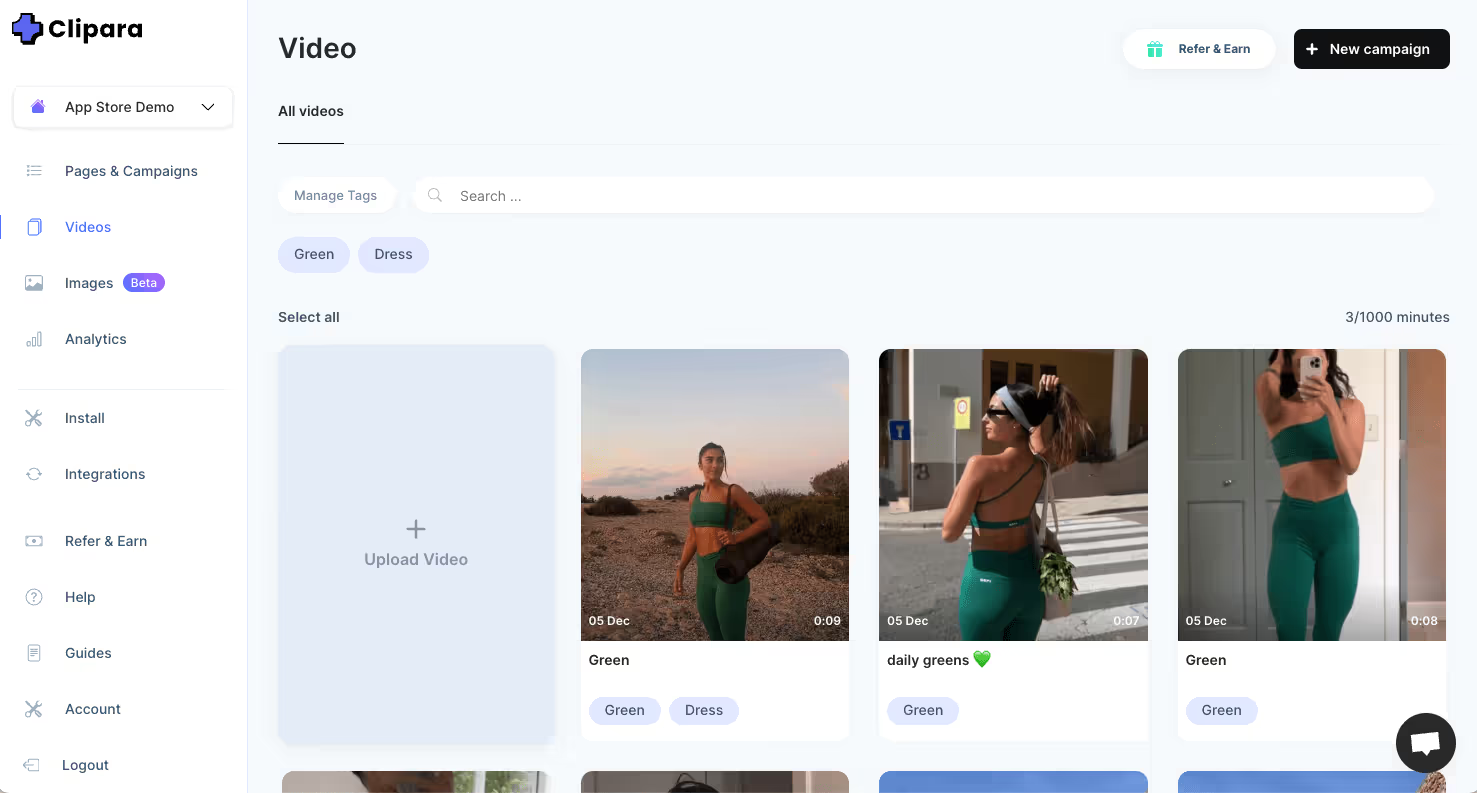
Create a campaign and customise your layout to match your store design. Clipara has lots of layouts to choose from - carousels, grids, stories, pop ups, single embeds and more.
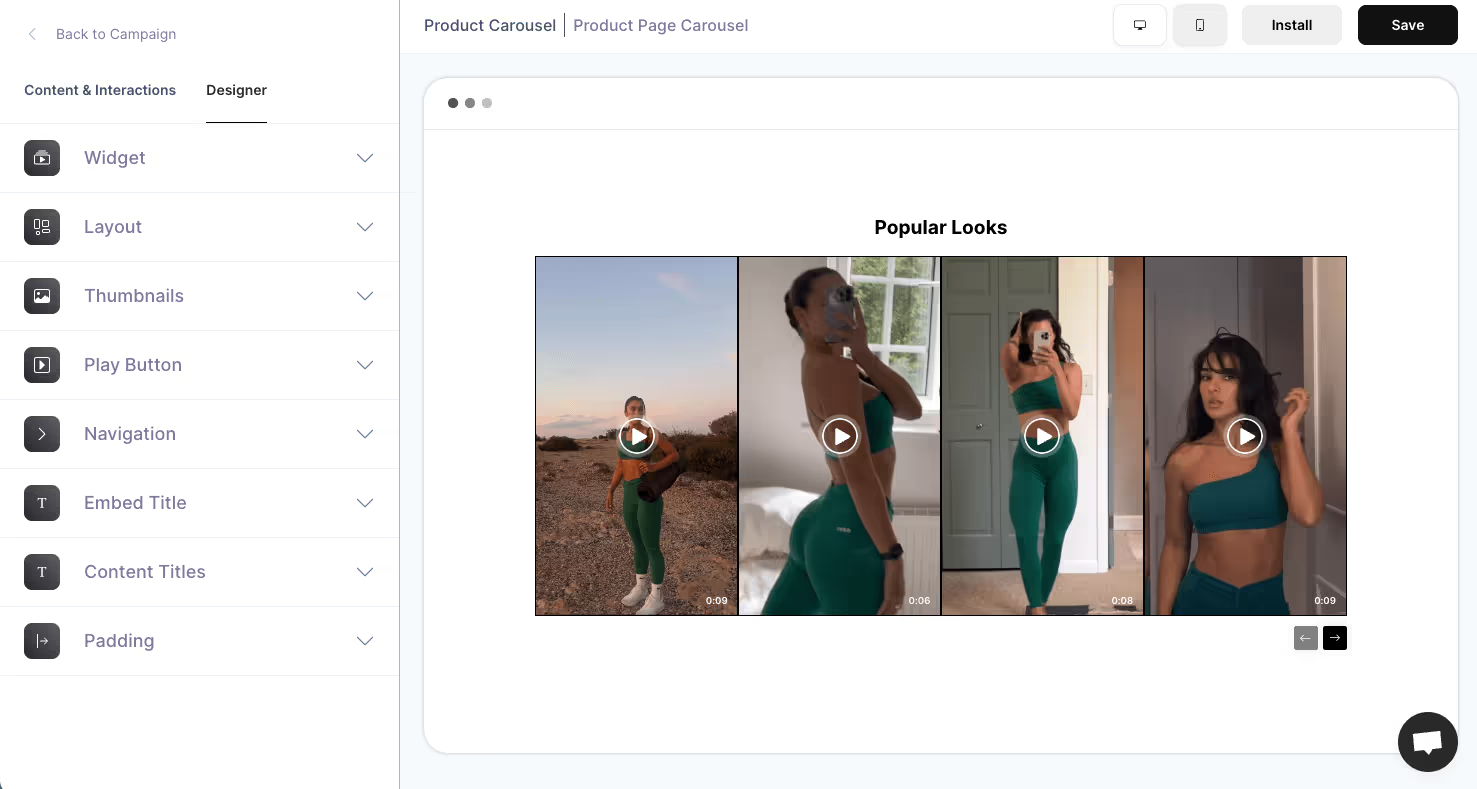
Then install the campaign you've created on the specific product page you want it to appear on. Select Product page from the install drop down and select the relevant product.
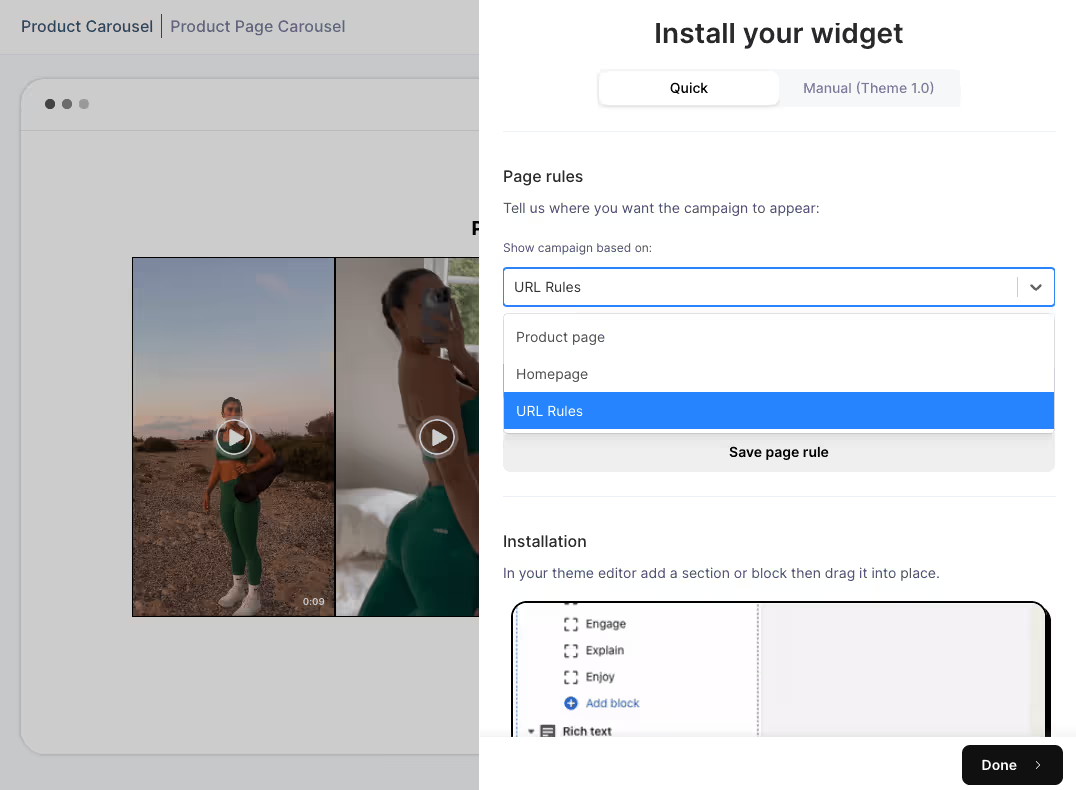
Then the final step is simply adding a Clipara block into the product page template and dragging it into place. Clipara also provides code if you want to do this manually.
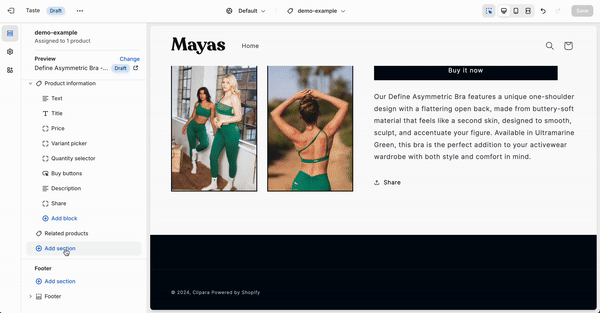
And that's it, you know have a video carousel in your product page.
Clipara has a huge number of features too like swipeable instagram reels / tiktok style player for mobile and you can link products to the videos to be added to cart direct from the videos. There's also detailed analytics to see which content performs the best.
Important considerations for using videos
- Keep it Short and Relevant: Ensure your videos are concise and directly related to the product.
- Think about your brand: You might want to use a mixture of professionally shot content and more casual social proof / UGC content. This might vary depending on how you position your brand and what your product is
- Mobile-Friendly: 80%+ of shopping takes place on mobile. Make sure to optimise for a mobile experience - that means focusing on vertical rather than landscape content.
Conclusion
Video is becoming a bigger and bigger part of the online experience. To the point where if your store doesn't have videos to show the products properly, it can leave customers frustrated and lead to them shopping at competitors instead. Start today with adding video into your pages, measure the impact and then tweak your content strategy as you learn.
With Clipara you get detailed analytics that can help you understand how videos are performing, so you can test different approaches. If you need any help or want something custom, click the help bubble in the bottom right corner of this page and somebody will be able to help you!










-min.avif)