How To Add Videos To Your Shopify Homepage
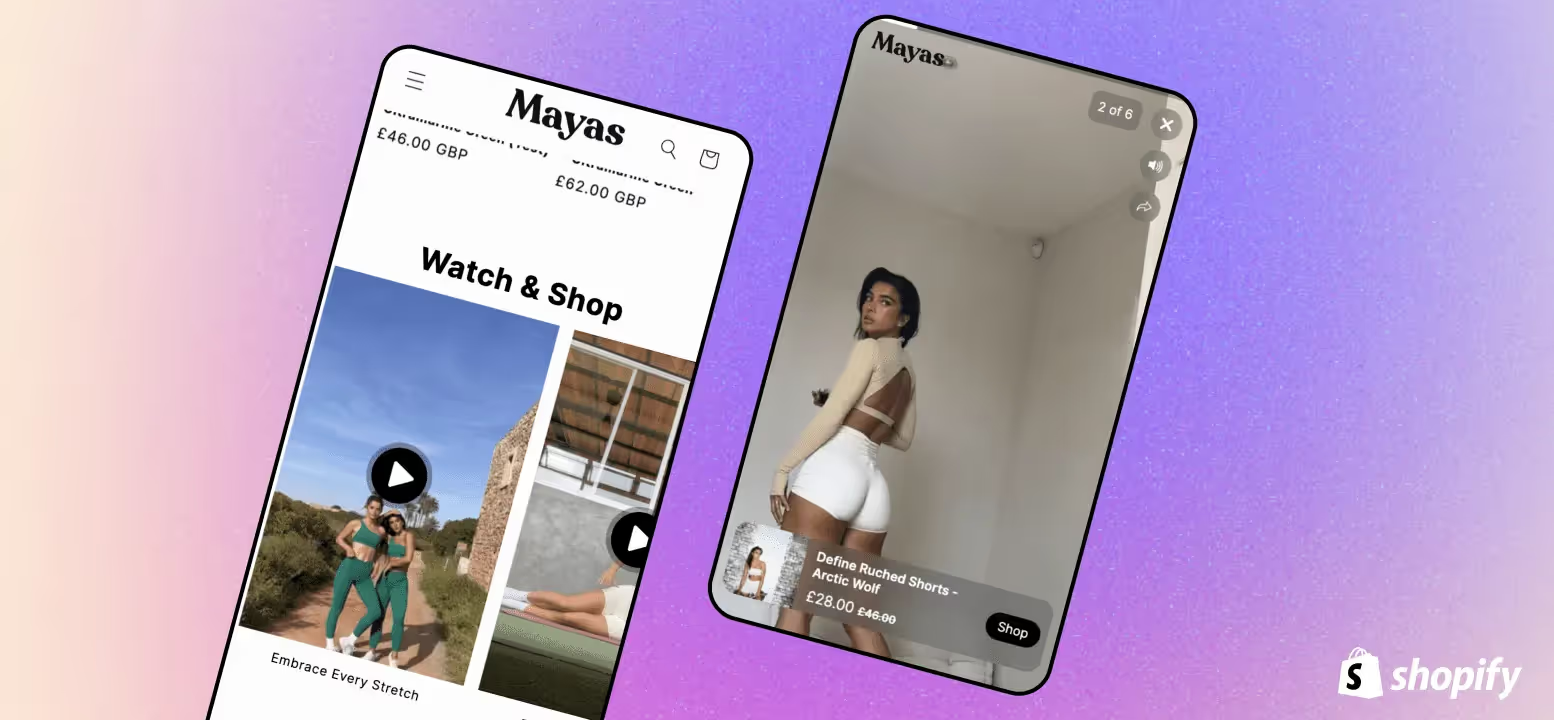
The homepage is where many customers will properly interact with your brand for the first time. And even if they don't land straight on the homepage, they will often navigate to it to learn more about who you are.
Video is a great way to communicate so many things - showing off products, customer messaging, brand aesthetic, product quality, social proof.
You can use video in a variety of ways on a homepage. One of my favourites is to use collections of short videos to combine showing off products with social proof and delivering messaging that hits your USPs. Shopify and most themes don't make it very simple to do that, even though you'll see it on many big brands with custom builds. Clipara can help you solve that problem in a few clicks and without any code. We'll explain later how that works, but first, we'll dive into the standard ways that Shopify and common themes enable you to add video to the homepage.
1) Adding videos hosted by Shopify
You can add videos into your homepage using
The quickest way if you just have a video file you want to use is to upload a video file straight to Shopify to be hosted by them. The first thing you need to do is to add a section and select the Video section. How this appears may vary based on the theme you are using.
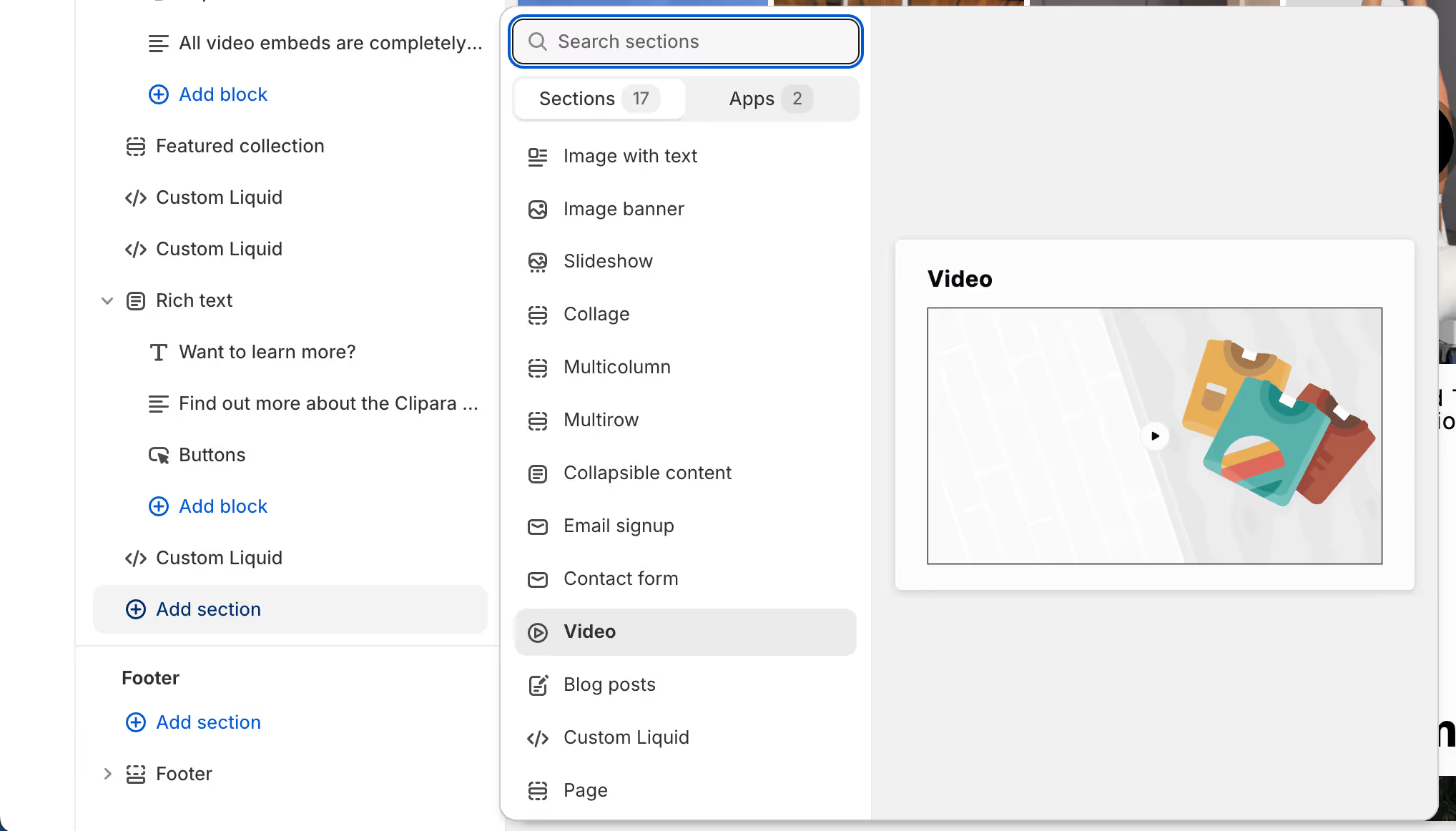
Within the section, you can also select whether you want the video to play on loop. To add your video, click select video and you can then choose one from your library or upload a new video file.
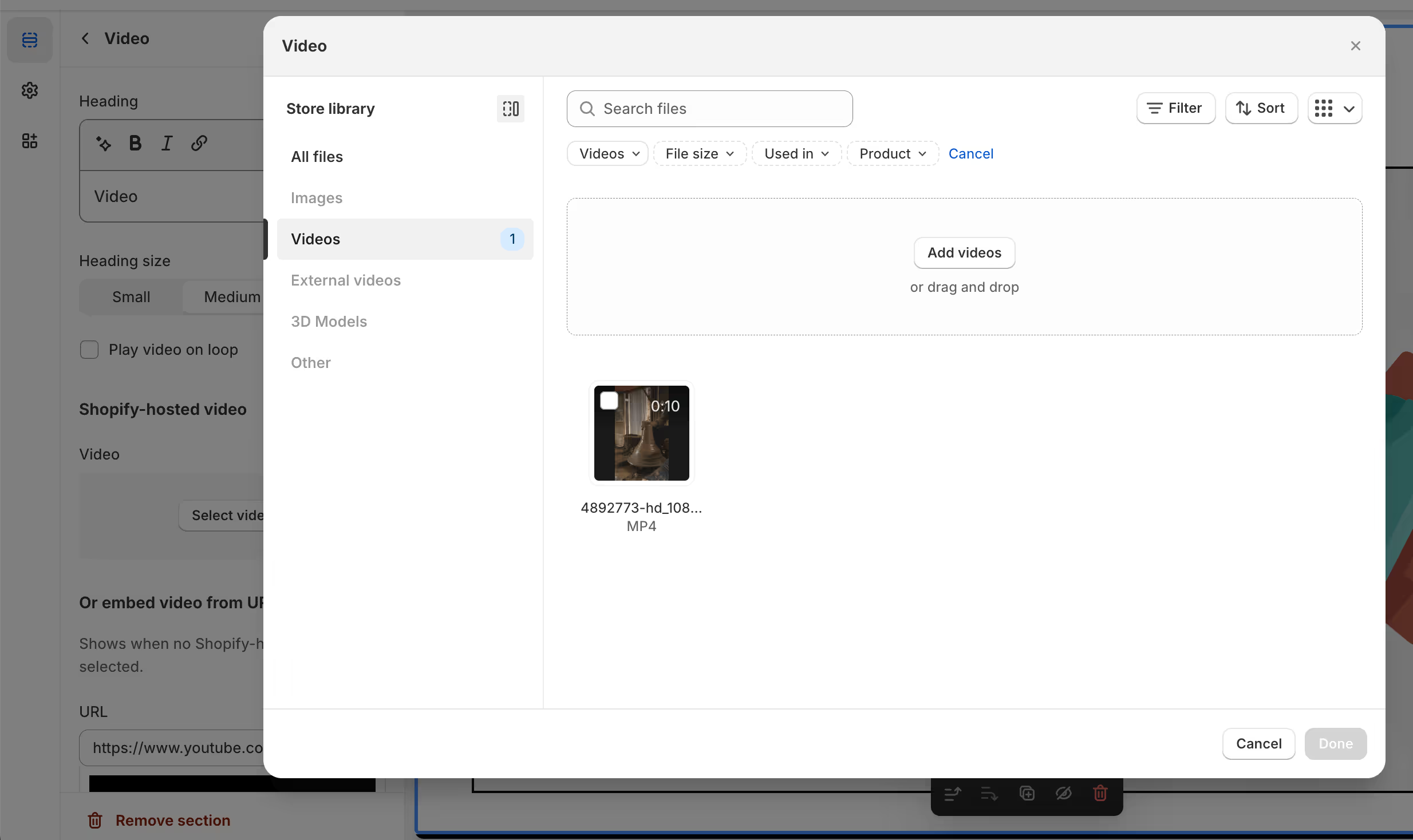
When uploading video files in this way, the size of the file is of huge importance. If you upload a video that loads on your pages first load, it can slow down the page significantly.
The other way the standard video block offers you to add video is using either YouTube or Vimeo links.
First of all, you need to upload your video to either YouTube or Vimeo and then get the sharing link. Below are some screenshots on how to get the sharing link for each of them.
For YouTube, you can get the link from the address bar or by clicking share.
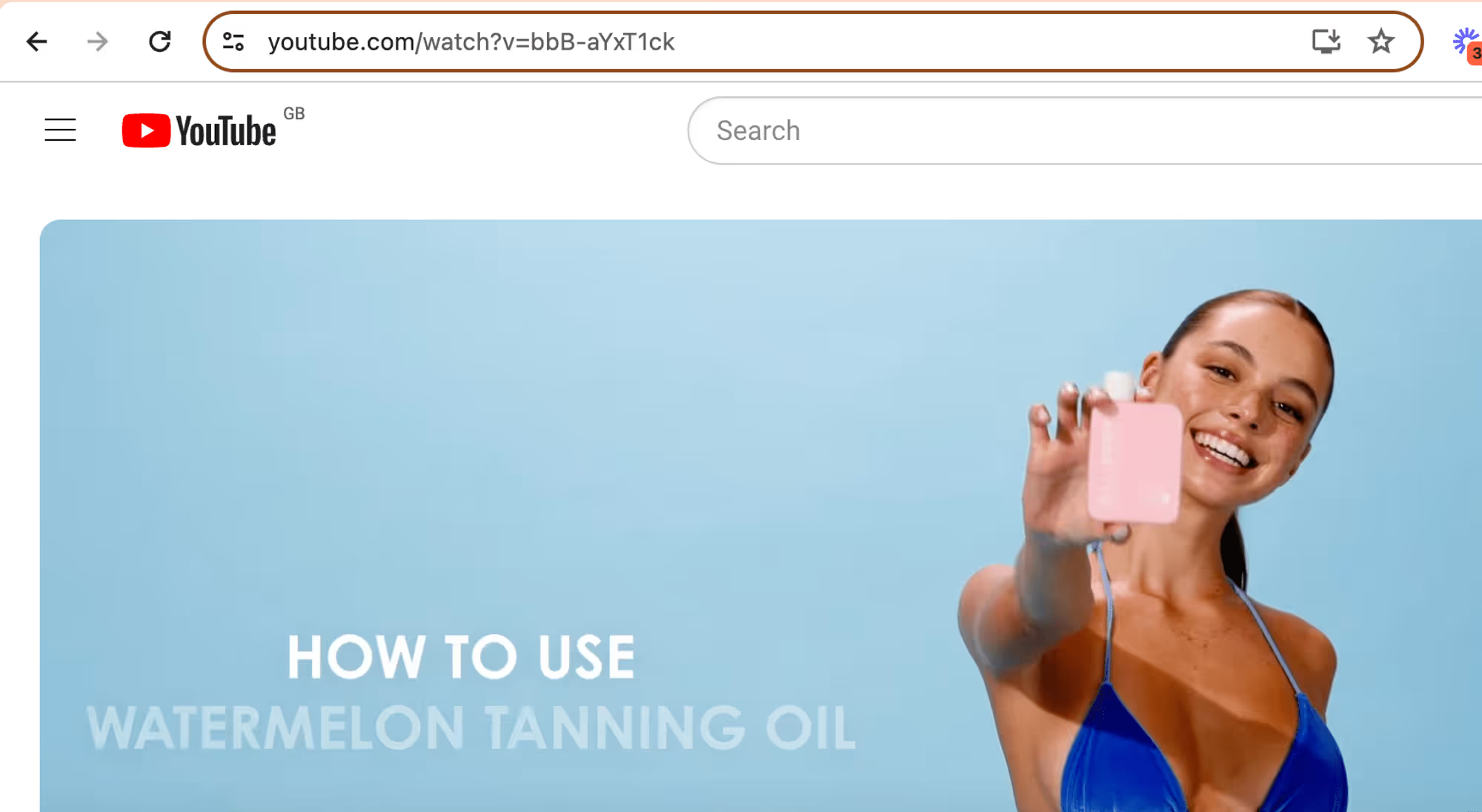
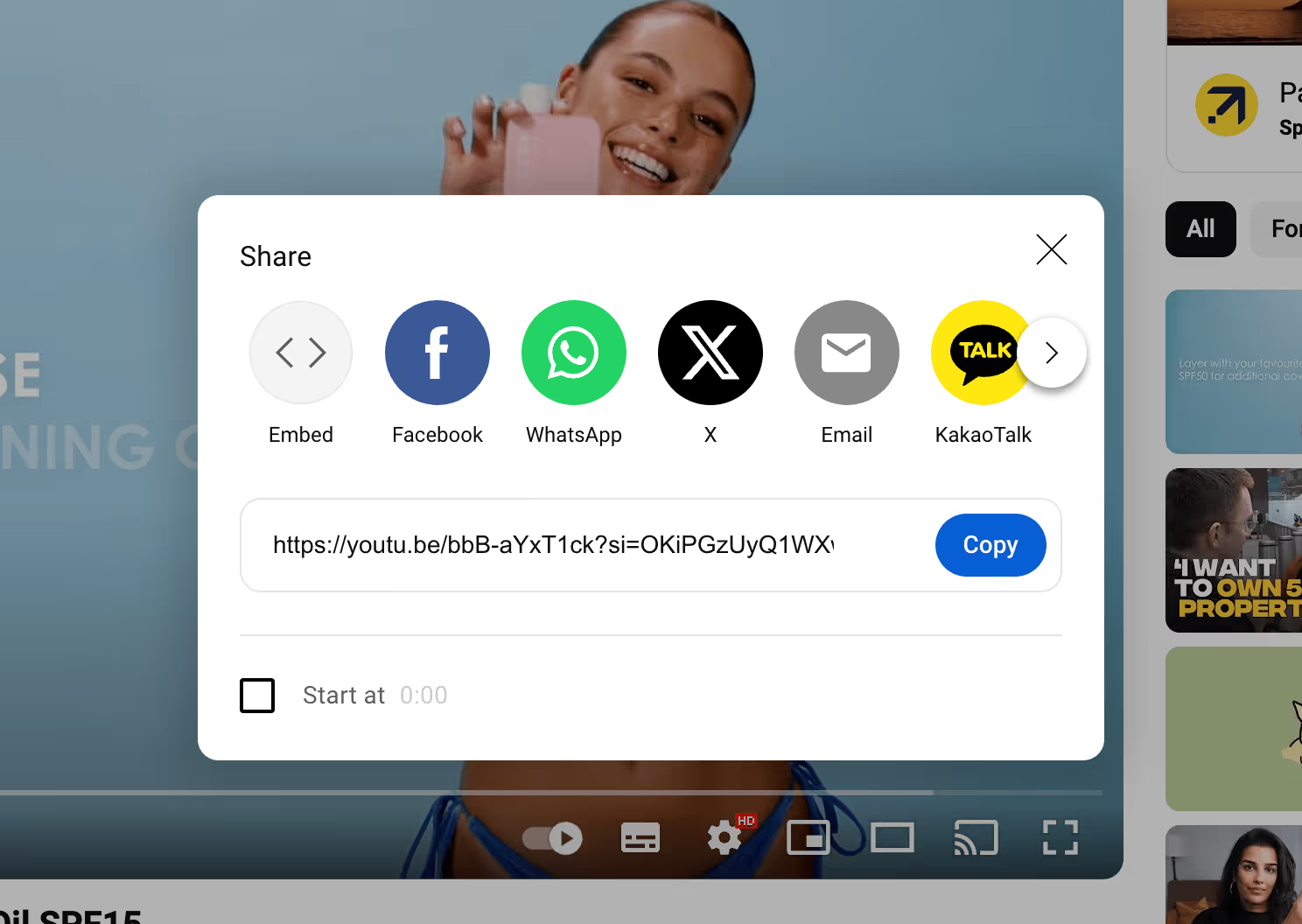
To add the link for a Vimeo video, head to your Vimeo account, click share and then copy the link. Make sure that the video is set to public.
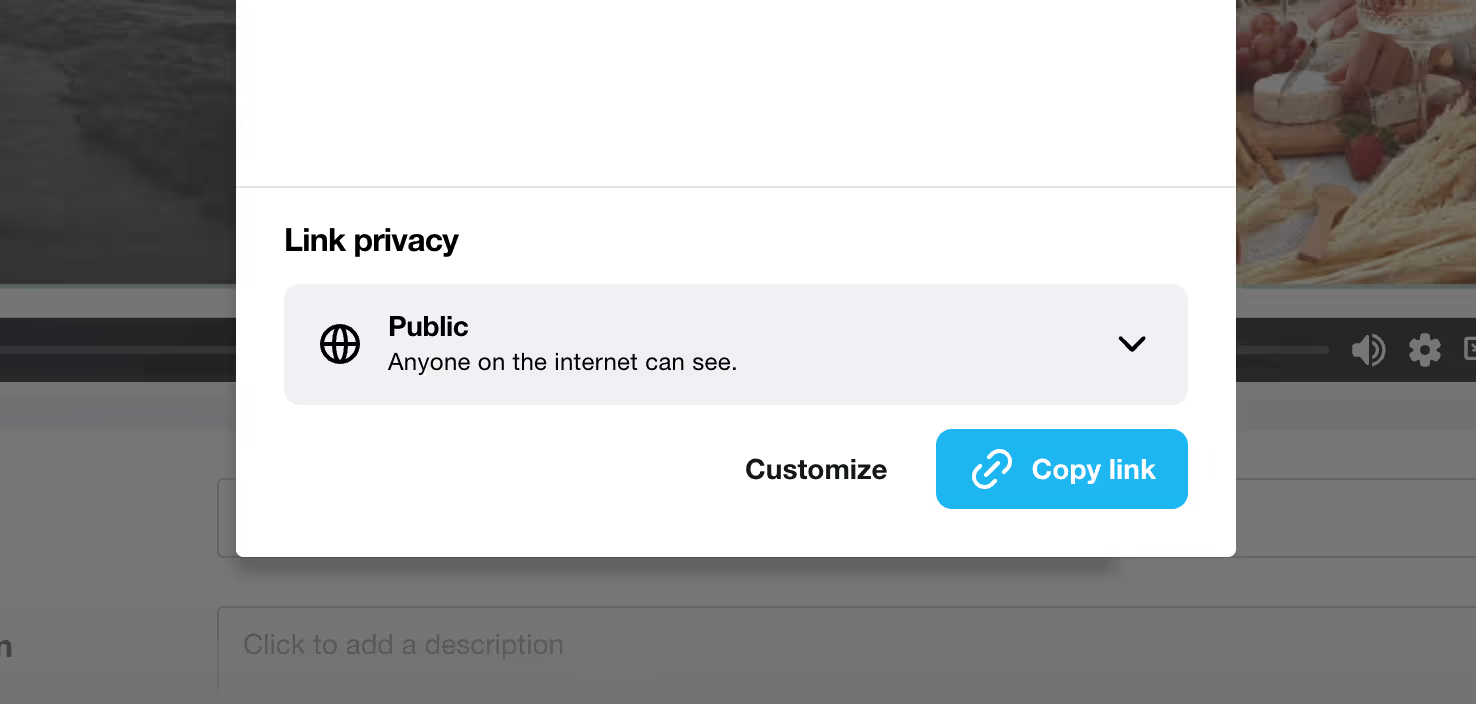
Once you have the link, simply paste it into the URL bar
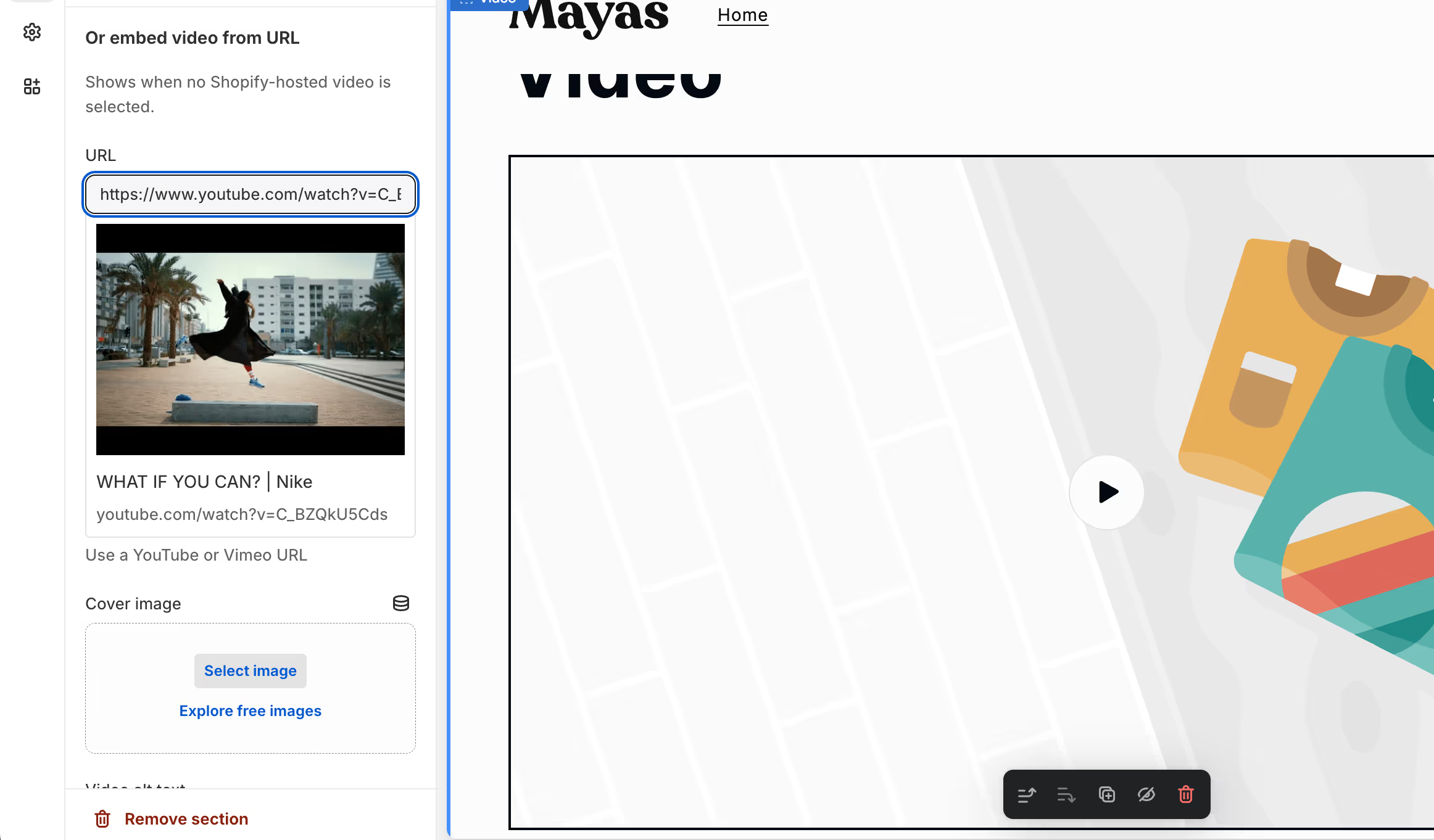
You'll then have a video section in your homepage.
Create seamless video experiences without code with Clipara.
Start using Clipara for free and create video experiences that delight your customers.
Get started freeWhile we've demonstrated how to use YouTube videos due to its popularity as a video player, there are several drawbacks to using YouTube for your video content. For this reason, we do not highly recommend it.
One significant issue is that YouTube may display suggested content that is irrelevant to your brand or, even worse, content related to your competitors. This can lead to a poor off-brand experience and potentially drive visitors away from your website.
The example below illustrates the type of experience YouTube might present.
For this reason, we recommend using a more professional video player such as Clipara that will not show ads or recommended content.
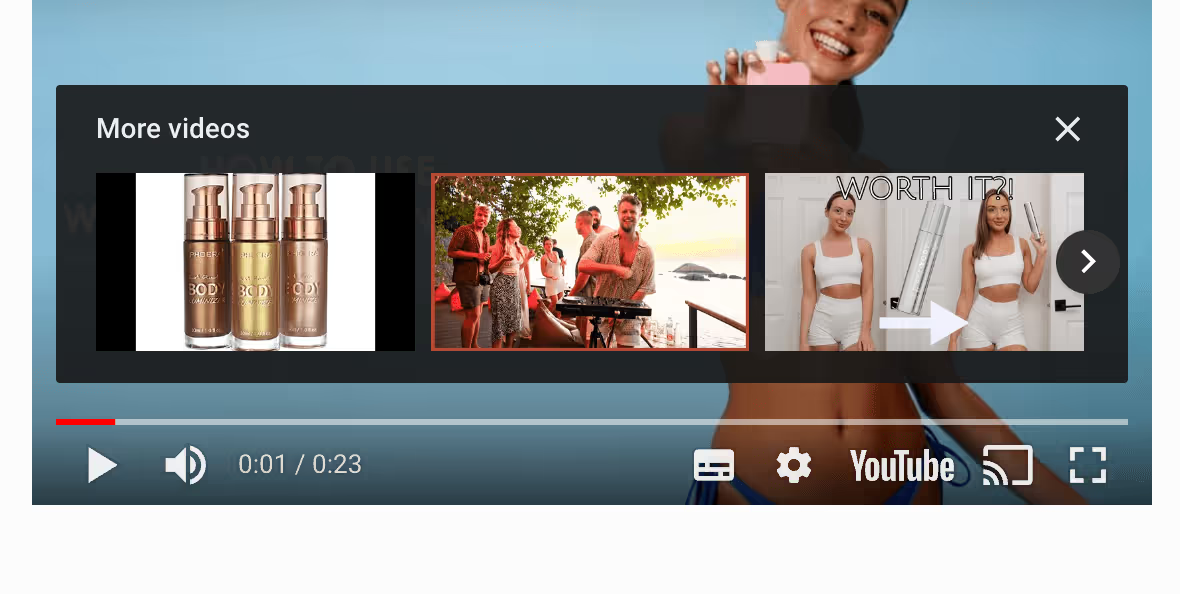
The YouTube player is also not designed for e-commerce. If you simply embed a YouTube video in your page, the script size is quite large (several hundred kb) meaning it can slow down your page.
Another way to add video to your homepage is to use a specialized Shopify app specifically designed for video e-commerce, like Clipara.
Brands choose to use Clipara for a number of reasons
- It’s specifically designed to not slow pages down at all
- You can add multiple videos to a page easily and at scale across product pages
- It’s specifically optimised for mobile experience, where 80%+ of online shopping takes place
- Incredibly easy to customise and implement a premium experience without code
- Great for social proof
- Uses shoppable video to increase conversion
How to create an engaging homepage with Clipara video
Using videos via Clipara can be done in a few short steps that we'll run through in more detail below, but is essentially:
- Adding the app to your store
- Upload videos
- Design a widget
- Drag and drop in your theme editor
You can add multiple videos to the page, creating an engaging, social like experience with multiple layouts like carousels, grids, stories and more.

Let's run through the steps of how to do it with a few screenshots below:
Get the app from the Shopify app store here: https://apps.shopify.com/clipara
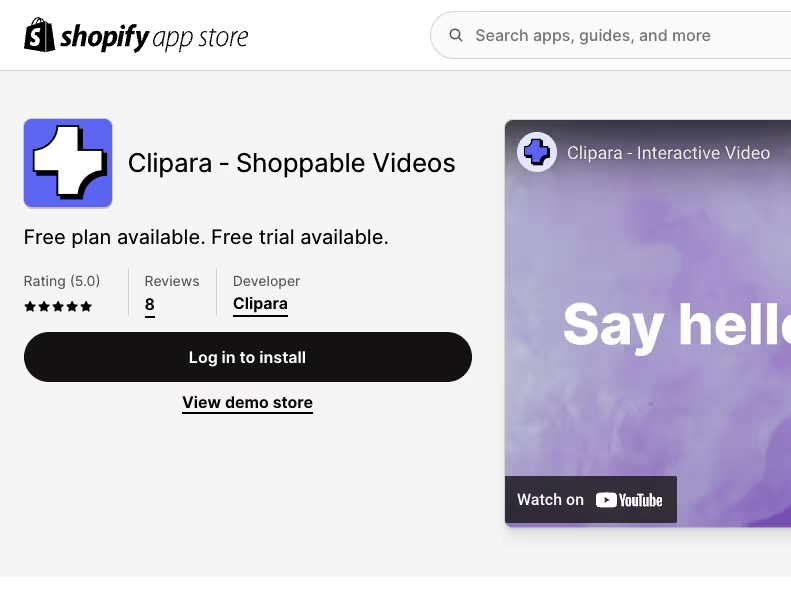
Create your clipara account and activate the app extension during setup and hit save.
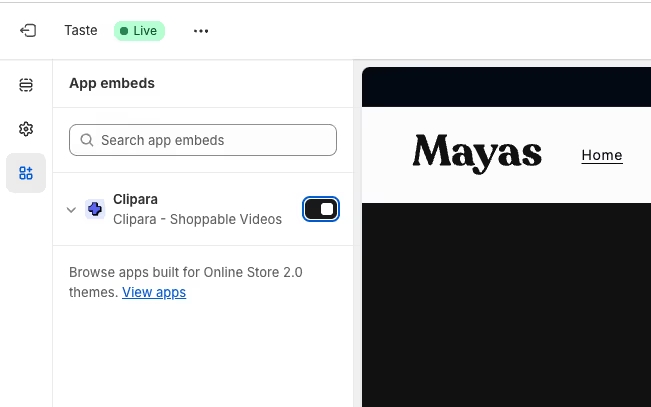
Upload content into your Clipara library. You can store hundreds of videos in your library and quickly fetch content via integrations with Instagram, TikTok and YouTube.
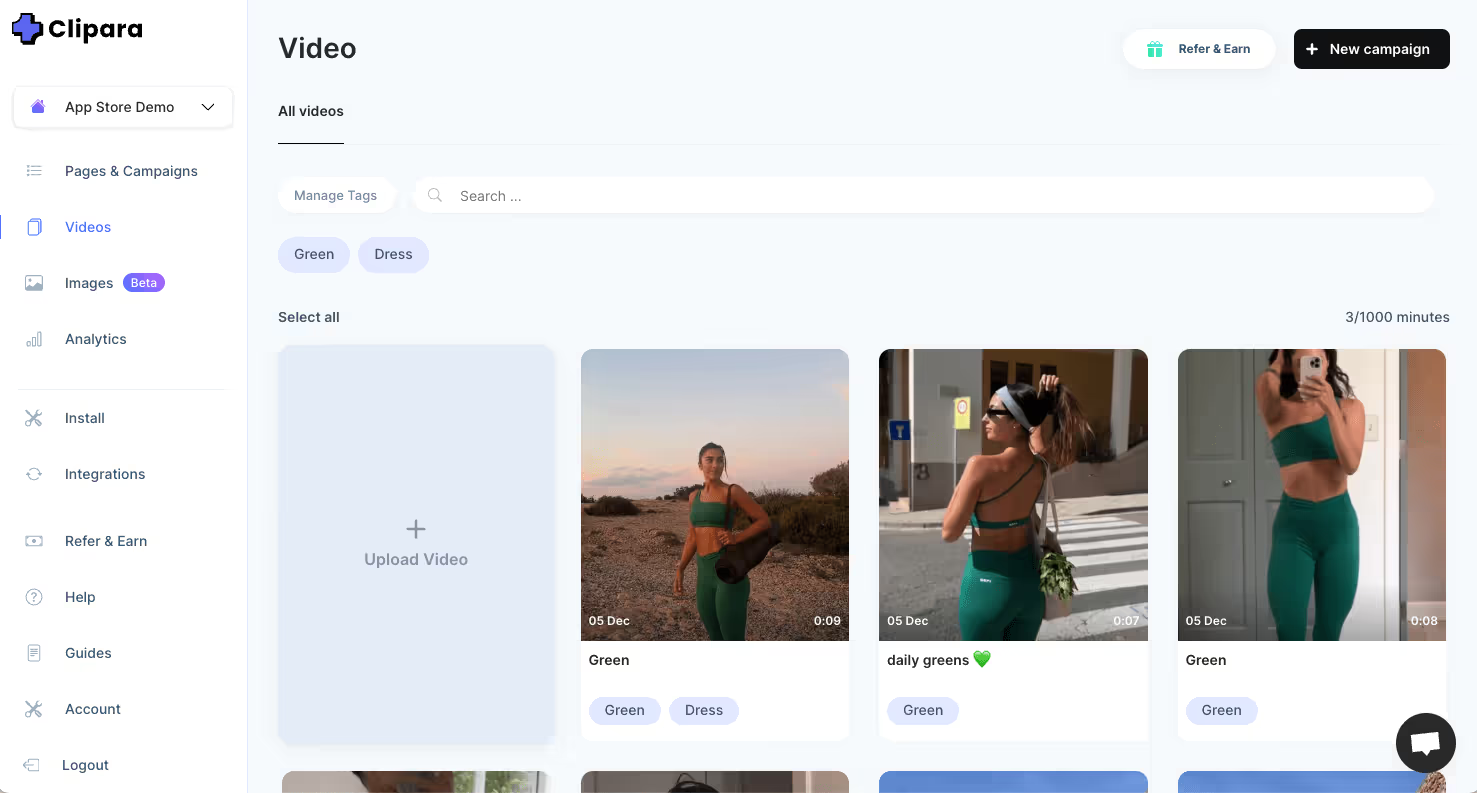
Create a campaign and customise your layout to match your store design. Clipara has lots of layouts to choose from - carousels, grids, stories, pop ups, single embeds and more.
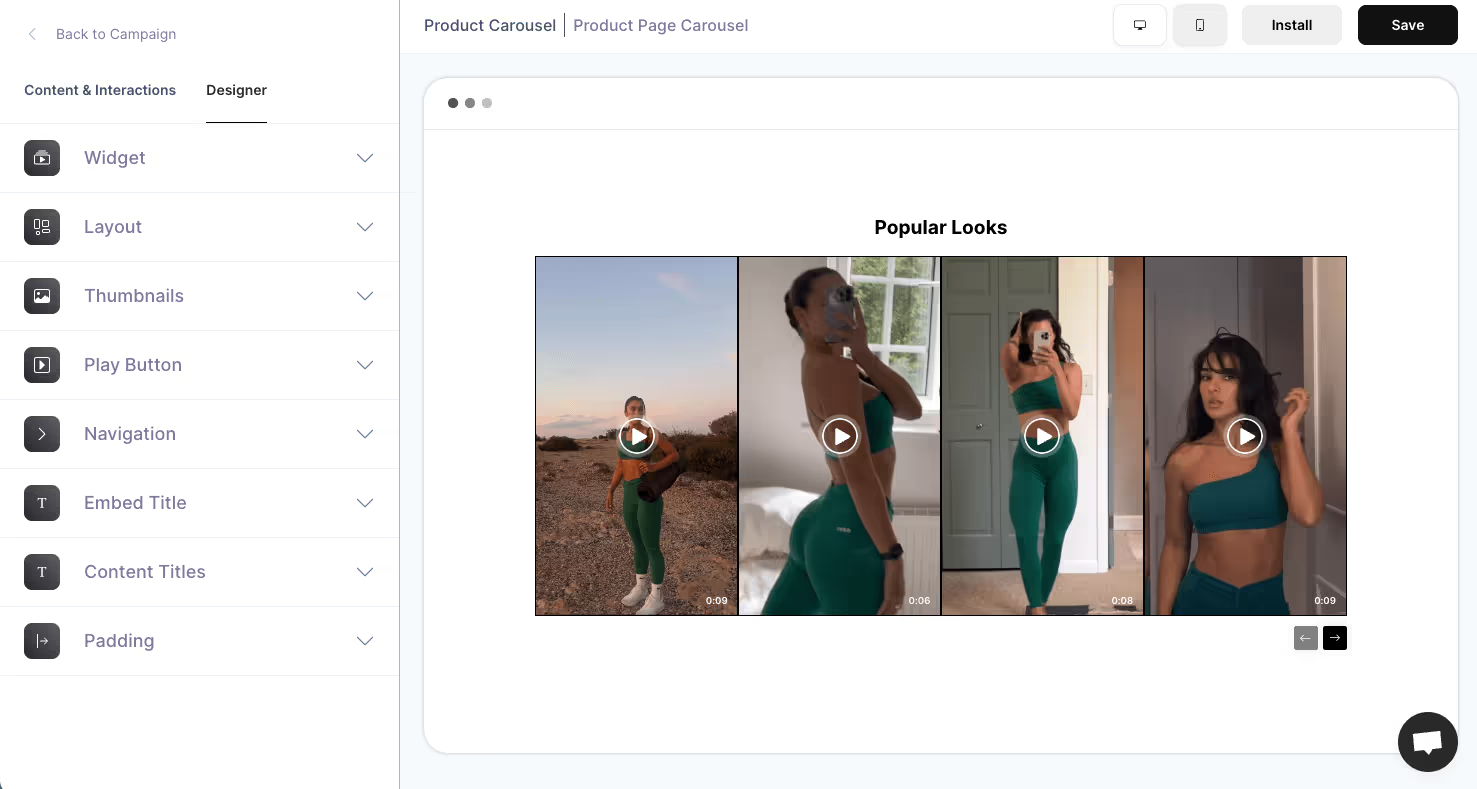
Next, you just need to set the Clipara installation rules to display the campaign on the home, by choosing homepage from the installation drop down.
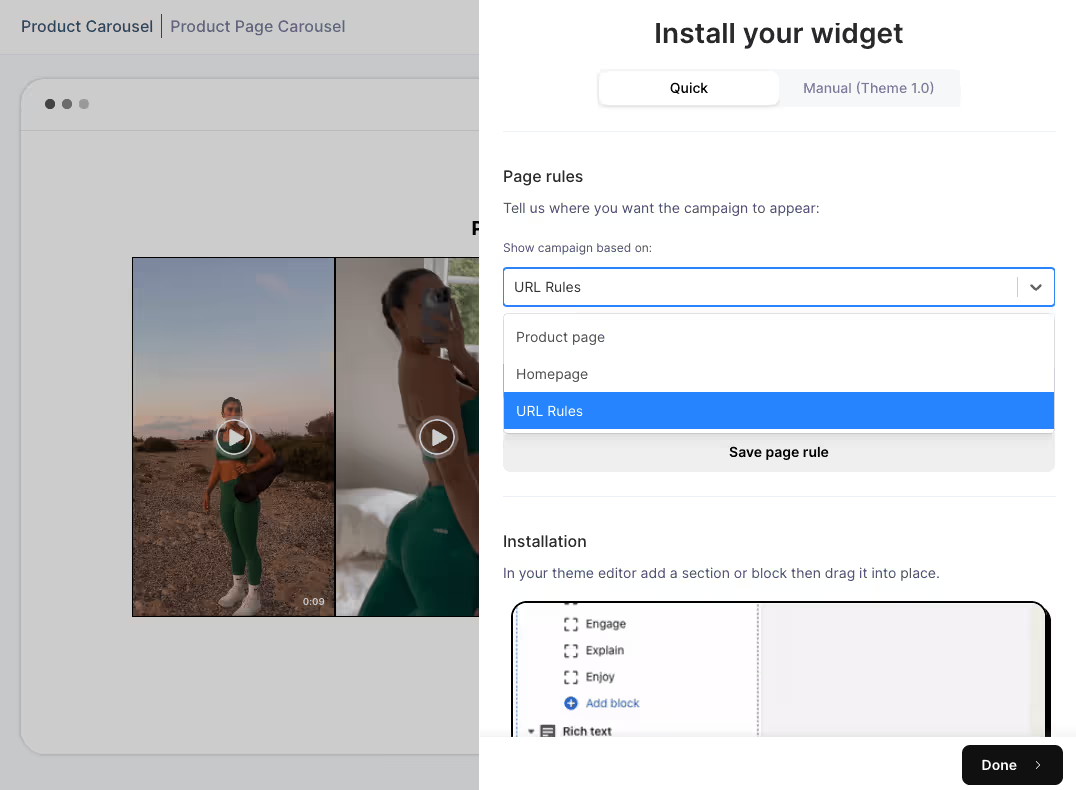
Finally, add a Clipara app block into the homepage template and drag it into place. Clipara also provides code if you want to do this manually.
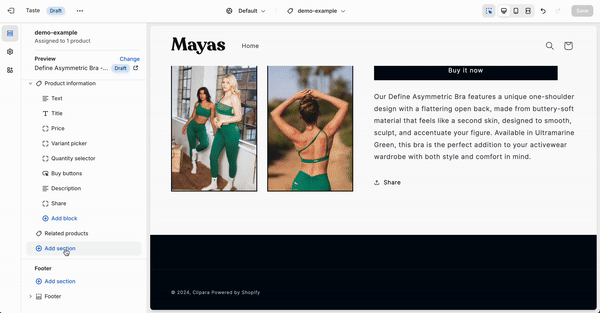
And there you have it, a new engaging way for customers to interact with your brand and learn about your products in an incredibly powerful way.
With these carousels, you can have videos link through to other pages, like collections pages or product pages, or you can even make the videos directly shoppable, enabling customers to add products to the cart directly from the video.
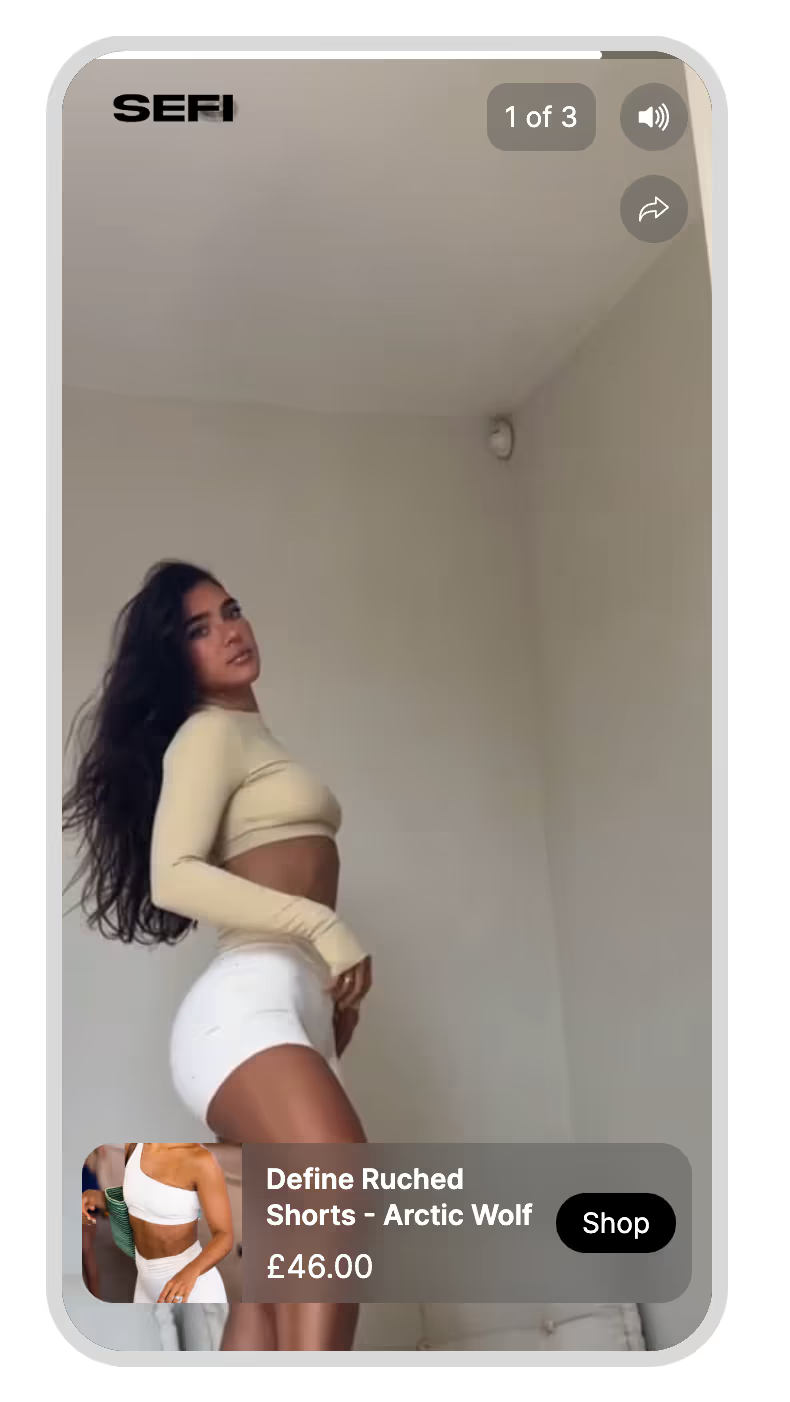
On mobile, this appears as a full screen, swipeable video player, just like instagram reels and Tiktok. This engages the user and makes it simple to engage in multiple short pieces of content.
Important considerations for using videos on your homepage
- Keep it Short and Relevant: Ensure your videos are concise and directly related to the product.
- Think about your brand: You might want to use a mixture of professionally shot content and more casual social proof / UGC content. This might vary depending on how you position your brand and what your product is
- Mobile-Friendly: 80%+ of shopping takes place on mobile. Make sure to optimise for a mobile experience - that means focusing on vertical rather than landscape content.
Conclusion
Video is becoming a bigger and bigger part of online shopping. Many of the biggest brands like Rihanna's Fenty Beauty are bringing video into the core of their homepage and product page experiences. All of these brands are investing in video across the customer lifecycle, paid ads, organic content, and their website. Having that in mind when creating content is really important! Make sure you can get the highest possible return on your video content.
Clipara also provides analytics that can help you understand how videos are performing. Test different approaches and see how you go. You can get started with Clipara here.










-min.avif)